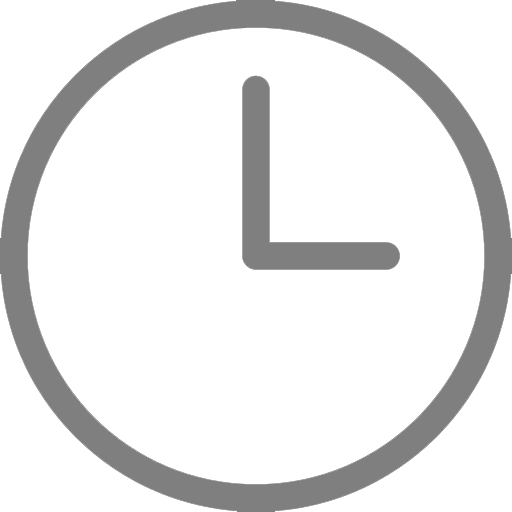Did you know CyraCom has had an Interpreter App available for 8 years in the App Store? We also recently updated the app to include new, helpful features to make accessing an interpreter easier than ever.
Along with seeing updated imagery, clients can now change their theme to night mode or another color and use the app to invite a video interpreter to a telehealth call. Read more to find out how the app works.
How to change the color theme
%20-%202022-1.png?width=127&name=Select%20Theme%20(forward)%20-%202022-1.png)
Clients can find theme options under Settings in the left menu.
Choose between purple, blue, red, or night mode.
All the interpretation access options in one place
%20-%202022.png?width=176&name=Select%20Interpretation%20Arabic%20(forward)%20-%202022.png)
Once you select a language, a full interpreter-access menu appears:
Video Interpretation: video and audio
Phone Interpretation: audio-only
Voice Interpretation (Phone Callback): An interpreter will call you at a phone number you provide
Availability & Scheduling: See when video interpreters are scheduled or reserve an interpreter for a specific appointment.
Telehealth Connect: Add a video interpreter to a video conference in progress. CyraCom Connect works with 15 teleconference platforms, including Zoom, Epic, Microsoft Teams, and Vidyo.
How to add a video interpreter to your telehealth call
After selecting the language, choose Telehealth Connect to have an interpreter join your telehealth or video meeting on demand. You’ll want the meeting link and meeting id/password from your teleconference call handy, then confirm that you’ve already started the meeting to have an interpreter join you promptly.
Other features
Our app also allows language access managers to manage the app and preset desired settings across all their users with our Mobile Device Management feature.
Also keep an eye out for our new, sleek logo on your phone or tablet's menu screen:
![]()
Ready to try it yourself?
Download the CyraCom Interpreter App from the Apple Store.
Not currently a client? Get started with us here.